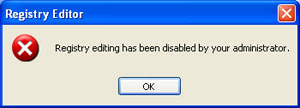
Method 1: Windows XP Professional and Group Policy Editor
If you have Windows XP Professional and access to an administrative user account, you could change the registry editor options in the Group Policy Editor.
Click Start, Run
Type GPEDIT.MSC and Press Enter
Go to the following location
User Configuration
Administrative Templates
System
In the Settings Window, find the option for "Prevent Access to Registry Editing Tools" and double-click on it to change.
Select Disabled or Not Configured and choose OK
Close the Group Policy Editor and restart your computer
Try opening REGEDIT again
(OR)
Method 2 - Enabling the Registry with VBScript
Download Registry Tools VBScript to your desktop, double-click on it to run it, then reboot your computer and try to open the Registry Editor.
Download VB Script
----------------------------------------------------------------------------------------
2. Task Manager Disabled By Administrator
If you get this message on your PC, stating that the Task Manager is disabled by administrator, you can correct this error by enabling it from the Registry Editor.
To do so:
Click on "Start" menu and then select and click on "Run"
In the "Run" window type "regedit" and click on "OK"
In the "Registry Editor" window that opens, navigate to:
My Computer \ HKEY_CURRENT_USER \ Software \ Microsoft \ Windows \ CurrentVersion \ Policies\ System
In the right-pane, right click and delete the value, "DisableTaskMgr" [Deleting this value from the Registry Editor would make sure that the task bar remains enabled at all times]. Close the Registry Editor.
------------------------------------------------------------------------------
Remove Restrictions Tool : Download
No comments:
Post a Comment